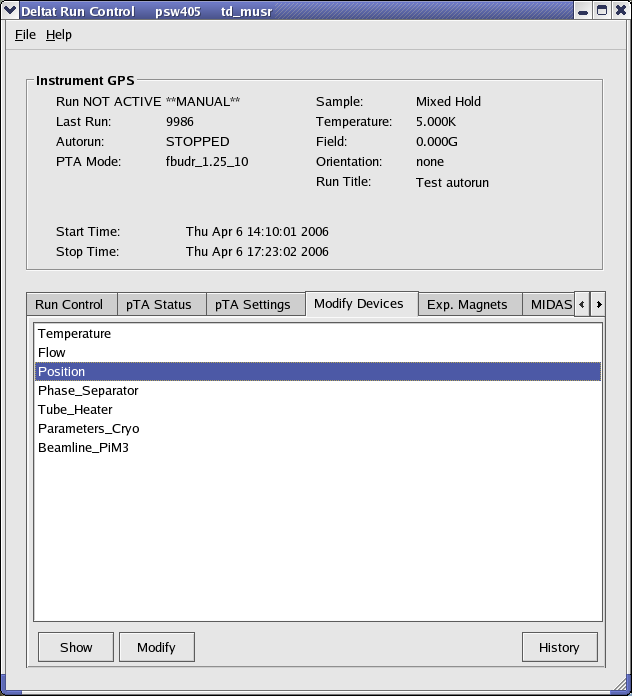
Example of a device for which a modification is allowed.
Modify Devices is selected a list of the available devices will appear. A device can be selected and, if a modification is indeed allowed, a button Modify will appear.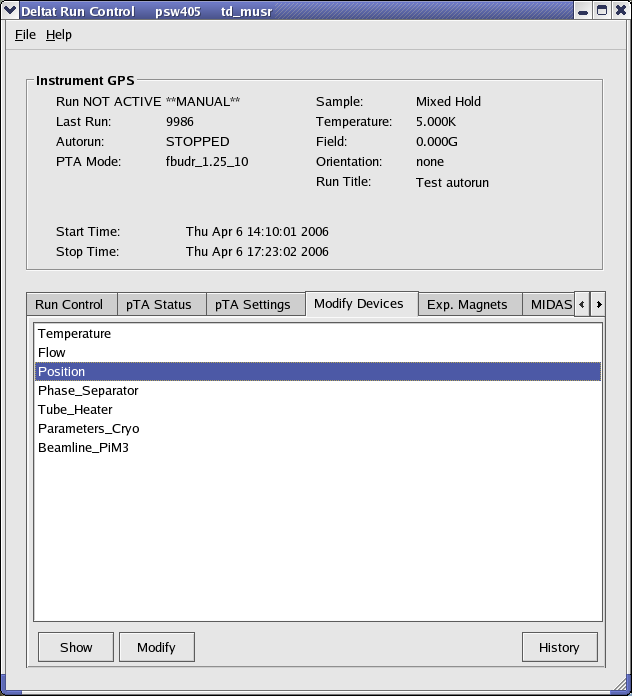
Example of a device for which a modification is allowed.
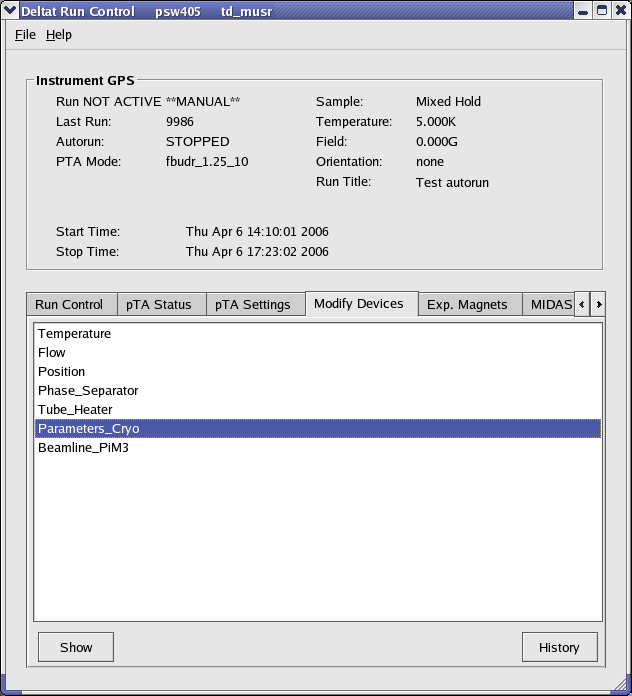
Example of a device for which no modification is allowed. Note that the Modify button is not available.
Modify, a dialog appears containing a table with the different parameters available for the choosen device. By clicking one of the parameters, its "demand" value can be changed in the text-editing field. Depending on the reaction speed of the device and the reading of the related front-end, the measured value will eventually reflect the new "demanded" value.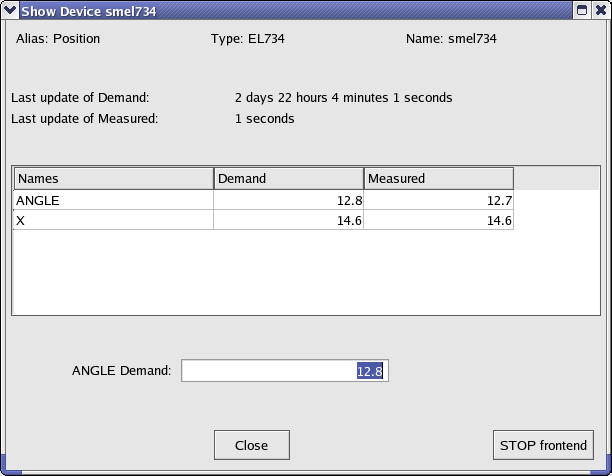
Example of the dialog window to modify parameters of a device. By clicking on the desired parameter in the table, the new demand value can be entered in the text-editing field.
STOP Frontend does not usually appear when normal user-operation is in progress.  1.5.1-p1
1.5.1-p1